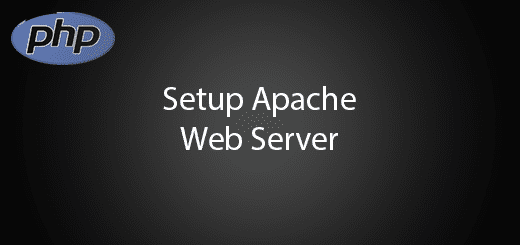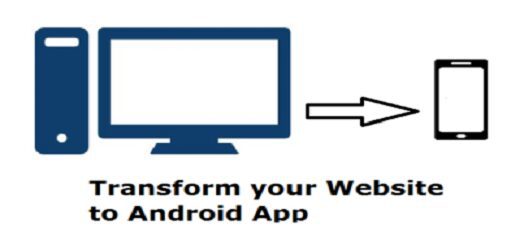How to host files using InterPlanetary File System IPFS
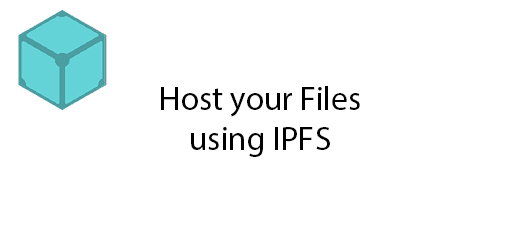
InterPlanetary File System in short IPFS is a new hypermedia distribution protocol, addressed by content and identities. IPFS enables the creation of completely distributed applications. Besides, it is also a distributed file system that seeks to connect all computing devices with the same system of files. IPFS is more similar to the BitTorrent to host files peer to peer without the intermediary involved. The point of creating IPFS is to solve HTTP problems such as DDOS and server issues. Day by day, IPFS is becoming a new major subsystem of the internet and it could complement or replace HTTP. In this tutorial, I will teach you on how to host files using interplanetary file system IPFS on your computer.
Install IPFS
You need to install IPFS on your computer. Visit ipfs.io/docs/install/ to get it right now.
Init the IPFS
To init the IPFS, open your terminal or command prompt and insert the following command line.
ipfs init
You will see this output in your terminal
initializing ipfs node at /Users/jbenet/.go-ipfs generating 2048-bit RSA keypair...done peer identity: Qmcpo2iLBikrdf1d6QU6vXuNb6P7hwrbNPW9kLAH8eG67z to get started, enter: ipfs cat /ipfs/QmYwAPJzv5CZsnA625s3Xf2nemtYgPpHdWEz79ojWnPbdG/readme
Start IPFS
Enter “ipfs daemon” in your terminal to start the ipfs services on your computer.
ipfs daemon
Check IPFS peers
After starting the ipfs services, you can check connected peers by the following command line.
ipfs swarm peers
Open IPFS Object
To get the objects from the IPFS network and download it on your computer.
ipfs cat /ipfs/QmW2WQi7j6c7UgJTarActp7tDNikE4B2qXtFCfLPdsgaTQ/cat.jpg >cat.jpg open cat.jpg
Check Local IPFS Object
It will display a list of hash that your local ipfs downloaded the object.
ipfs refs local
Add File to IPFS Network
To add files to the IPFS network, you can type the following command in your terminal. Example u want to upload “abc.png”.
ipfs add -r abc.png
To make it online forever
By pinning the object, it disables garbage collection within 24 hours, the file will available as long as your daemon is running. That’s mean if you didn’t pin it, the files will disappear in the network within 24 hours.
ipfs pin add -r abc.png
To access the file
Go to the gateway.ipfs.ios ipfs link
//gateway.ipfs.io/ipfs/<hash>
or your localhost ipfs link
//localhost:8080/ipfs/<hash>
Web Console
You can check nodes and your peers in the web console by just access it.
//localhost:5001/webui
Example screenshot of Web console